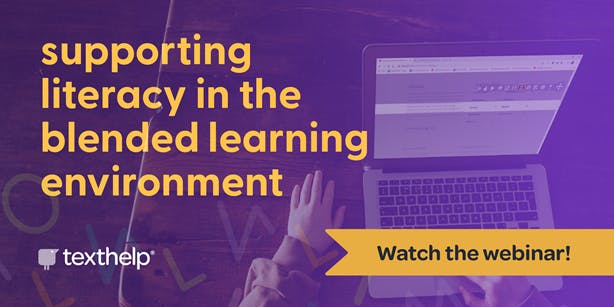The power of personalisation: letting students be the masters of their own learning
As teachers, we can’t be everywhere in the classroom at the same time and we can’t be with each and every individual student every minute of the day. But with the right tools at hand, we can empower our students with ownership of their own learning, ensuring they receive real-time feedback and are able to move forward even without us being next to them.
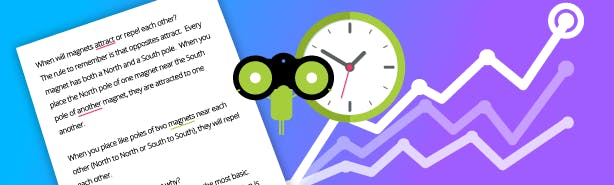
When I first discovered the Read&Write literacy toolbar, I was excited to provide my students with software that would allow them to meet the curriculum according to their own needs, and enable me to easily differentiate learning materials - not to mention save time in doing so. Not only that, but I felt I had finally found a tool that would help my students to take control of their learning. For years I had struggled with getting students to improve their writing by proofreading and editing the old-fashioned way. At times I felt like a broken record when trying to teach my Year 1 students the importance of self-editing. I thought I was teaching my students useful and practical proofreading and editing skills - but it also resulted in me spending hours of my own time - correcting and offering handwritten suggestions to those said 6- and 7-year-olds on how to correct their spelling, punctuation, text structure and sentence structure.
Eventually, when I moved to teach Year 6, my expectations for this process grew...after all, there were 4 years between when I had had some of these students in Year 1. Whilst I did see a major improvement in their writing - not only was it longer (by a mile), it contained better ideas, was well-structured and made sense (tick, tick and tick!), but the proofreading and editing process to get to the final published copy was still a lot of work. The problem here was not that they couldn’t find the capitals or full stops, but that they simply could not spot the spelling errors or the sentences that did not make sense. We have all seen those posts about ‘Not everyone can read this…’, that has the letters at the start and end correct but the letters in the middle are mixed - we can still read them correctly and this is what I saw my students doing, they could not see their mistakes - and why should they.
When I write and then read back what I have written to myself, I too am guilty of not finding my mistakes - my head seems to ‘override’ what I have written with what I think has been written - have you ever had this happen to you?
My students writing was long and the time it would take me to give individual feedback to all 26 students was horrendous. But three years after discovering the potential of Read&Write for myself, I was lucky the Diocese invested in the Read&Write Toolbar for every student. Imagine how excited I was to begin using this with every student, to empower them in their learning, help them improve their writing and above all reduce my workload.
So, what does my class writing process look like now?
The writing process in my classroom requires students to plan and draft a handwritten copy of which they self-edit using specific criteria according to our explicit teaching focus. This could be use of noun groups, a certain number of difficult words or complex sentences along with the non-negotiables like sentence-level punctuation and identifying simple spelling errors. Students use different coloured highlighters to identify these aspects. The next step is to type into Google Docs the self-edited draft. Students are encouraged to turn off the spell check and grammar features in Google Docs when first typing in their edited draft. My students are encouraged to then use the Check It, Text-to-Speech and Highlight features of Read&Write to further edit and improve their writing once they have typed in their edited draft.
Check It
Helps the students look at their spelling and grammar errors. I often remind my students that this is a ‘tool’ to point out their errors and they need to ‘think’ about the choice it is giving them - not just click the suggestion. This is the reason we turn the spelling and grammar tools off in Google Docs - they can now explicitly focus on their spelling and grammar.
Text-to-Speech
Probably the most beneficial tool for my students to help improve their written work. As mentioned earlier they struggle to find simple errors such as missing punctuation and sentence structure. The ‘Text-to-Speech’ feature helps students listen to their writing and hear their mistakes. so they can correct and make it better. With my students using this feature, I have even seen improvement with handwritten work.
Highlight & collect
Once a student is happy with their writing they make a copy and hand it in via Google Classroom, but our writing process does not end there. They are then asked to use the Highlighter tool within Read&Write, to gather the explicit focus area and show where it is in their writing. They simply highlight the text, and collect these in a separate document using the Collect tool within the Read&Write toolbar. By gathering these highlights they can see how many they have and if they meet the criteria. Carrying out this additional activity has meant my students were able to realise their heavy use of the connective ‘and’, which prompted a whole class discussion and a goal to reduce our ‘and’ use by using other appropriate connectives.
Using Texthelp Read&Write as part of our writing process, students have ownership and take more interest to improve their written work prior to handing in a published copy. The feedback they receive is real and relevant at that point in time. My time conferencing with my students is reduced as they use the tools independently when needed and bring that information to the table. They are able to tell me how the tools have helped them as well as to plan goals for future writing tasks. The discussions with small groups of students are rich and you can almost hear the excitement as they have a say in choosing the right tools for the job.
If you are interested in learning more about how personalised learning can support literacy as we move into the 'new normal', don't miss Greg O'Connor's latest webinar on Supporting literacy in the blended learning environment.