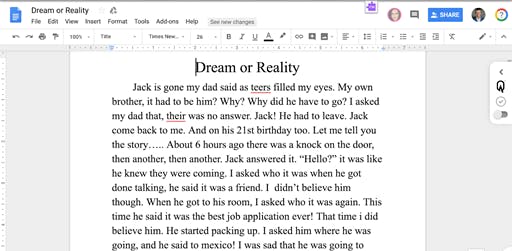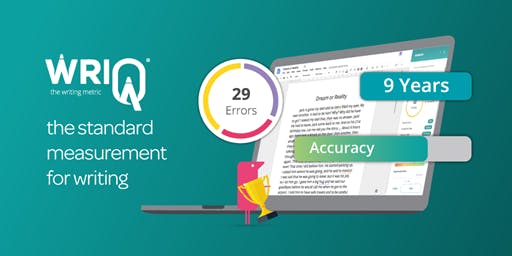The new WriQ - simplify writing assessment in Docs
Assessing student writing is a time consuming and tedious process. Reading through and evaluating dozens of multi-page documents and providing meaningful feedback during your “free” time is no one’s idea of fun. But we’ve come up with a solution that can help. It’s called WriQ® and it provides a standardized norm for assessing writing in Google Docs.
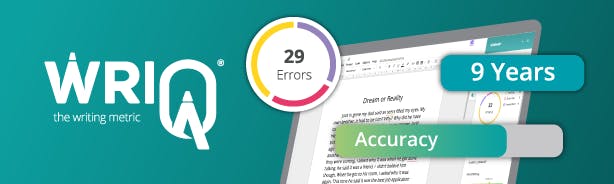
If the name sounds familiar, don’t be confused. WriQ has actually been available for some time as an add-on for Google Docs. However, over the last year, we’ve been re-building WriQ from the ground up, evolving it into a Google Chrome extension.
This new WriQ extension helps with one of the biggest pieces of feedback we’ve received from WriQ add-on users - it allows you to view and mark errors directly in the Google Doc (as opposed to using a pop-up window). This means that you can scroll through the Doc and make comments along the way without having to exit WriQ.
The initial launch of the WriQ extension is available now, but there’s lots more to come in 2019 and beyond. We’ll go into that further down in this post. But first, where to find the new WriQ.
Accessing the WriQ extension
You can install the WriQ extension from the Chrome Web Store. Google administrators can also deploy WriQ just like any other extension (note that WriQ is for teachers only at the moment, but a student version will be available later in the year).
Once WriQ is installed, you’ll be taken through an enrollment process where you will be asked to enter your details and view a quick overview video. If you’ve used the WriQ add-on in the past, the WriQ extension will automatically pull in your information and ask you to confirm a few things. Once you migrate to the extension you cannot go back to the add-on (the add-on will be discontinued before the end of the school year so all users will need to migrate to the extension eventually).
Here’s how the extension works
TLDR - Watch the video below.
After installing WriQ, a new icon will appear in the browser next to the address bar along with any other extensions you have installed.
To use WriQ simply navigate to a Google Doc that contains some text and click the icon. A WriQ tab will appear to the right of the Doc. This tab will remain visible in all Docs.
Click the toggle button to turn on WriQ. WriQ will underline any errors that it picks up and identify them as spelling, grammar, or punctuation. You can click on any error to change or remove it. You can also click on any other words in the document to identify errors that WriQ may have missed.
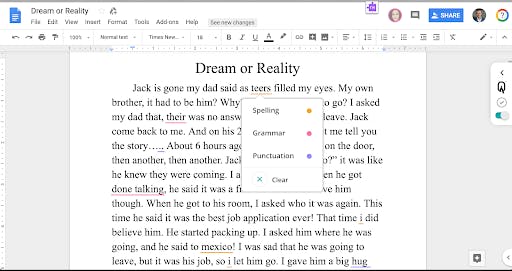
After you’ve finished marking errors, click the arrow on the WriQ tab to expand the WriQ panel. Here you will see a summary of errors along with other valuable metrics like time spent writing, vocabulary maturity, and more. Be sure to double check that the student’s grade is correct and choose the appropriate genre.
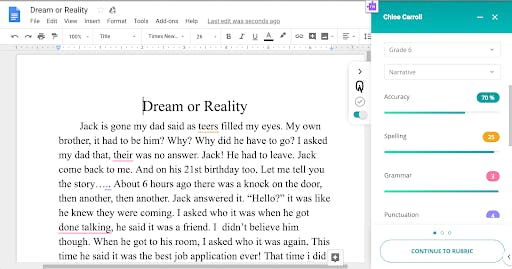
After reviewing you can continue on to the rubric. Here you will be presented with a rubric from Texthelp that is based on the student grade and genre type. (In the future, you’ll be able to add your own custom rubrics with a premium license). You can also choose to skip the rubric entirely and continue on to the summary screen. If you do choose to complete the rubric, be sure to complete each section or you won’t be able to move on.
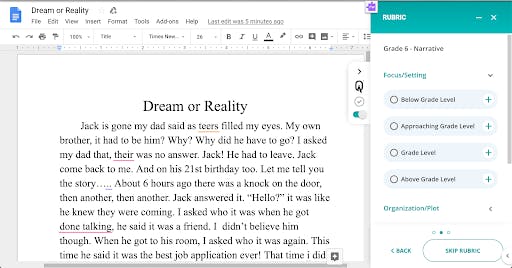
Finally, on the summary screen, you’ll be presented with a WriQ and rubric score, along with a feedback area where you can write custom feedback to the student. The WriQ score is a custom score that generally ranges between 3 and 300 and is based on the student's grade and writing metrics. It is a single score that encompasses pace, accuracy, productivity, and maturity. For more details on the WriQ score visit our blog or click the small question mark above the score in the WriQ panel.
Last but not least you’ll want to save the score so that you can view it later. This will also allow you to insert a summary of the score and feedback into the student’s Doc for them to review.
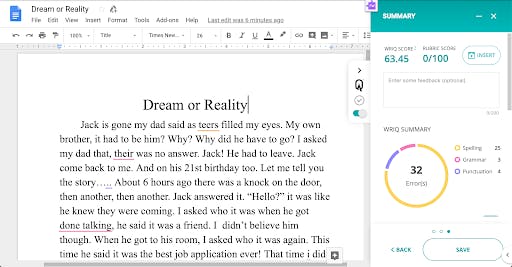
You can come back to the Doc at any time to view the score. If a student updates the Doc later you’ll be notified next time you open the Doc with WriQ turned on. You can then choose to re-score the Doc if you wish.
Back to what’s coming up next
Grading student writing is very subjective. If you ask 50 teachers to grade the same assignment you could end up with 50 different scores. This makes it incredibly difficult for a school or school district to know if their students as a whole are making progress.
Over the last two years we’ve collected an enormous data set that has allowed us to create standardized norms for assessing writing, which we combine to create the WriQ Score. But what’s the point of norms if schools/districts can’t use it to understand their students’ progress?
So, in the future, we’ll be adding lots of additional features to the WriQ extension to help with this, including:
- A new custom dashboard for teachers that includes a running record of scored documents, progress charts, meaningful data, and more.
- National norms to help better compare if students are writing on grade level (and what areas they may need the most assistance in if not)
We will also be adding the ability to create custom rubrics and a student version of WriQ where students can view their progress and receive help and encouragement when writing. So keep an eye out for announcements on these upcoming enhancements. In the meantime give the new WriQ extension a try by clicking on the image below!
Once you've installed, please let us know what you think by filling out the WriQ feedback form or leaving us a comment below.