New Fluency Tutor for Google Features Now Available
While Fluency Tutor for Google continues to grow in popularity in schools across North America, we’ve been working feverishly behind the scenes to introduce some new and improved features that are developed from feedback by educators like you.
Since our most recent update only a couple of months ago, several new features have been added. This includes a “cold read” option that prevents students from accessing support tools when reading a passage, supports for additional languages, more detailed feedback for students, and more! Check the details, screenshots and a new product video below.
For those not familiar, Fluency Tutor for Google allows students to record themselves reading a variety of passages and then send the recording right to their teacher. Teachers can then listen to, score and provide feedback on the recordings. This can be a big time saver compared to traditional in-person reading conferences. Fluency Tutor also integrates with Google Drive and Google Classroom, making it a great support for schools using Google Apps for Education.
One question we often get from teachers is a better explanation of what students see when using Fluency Tutor. Our newest video above shows just that.
In addition, there are several new features hot off the press for Fluency Tutor users to take advantage of, including…
Share “Cold Read” Passages
Normally when reading passages are shared, students have the ability to use support tools such as text to speech, a talking dictionary, picture dictionary, and translator to help them better understand the content. This is great when students need to practice with a passage before making a recording. However, many times teachers want their students to do a cold read (meaning read without supports) on a passage. This can give a more accurate picture of the student’s current reading ability. Now teachers can choose a passage to be a cold read by clicking on the Settings icon and choosing “Cold Read” before sharing (see images below).
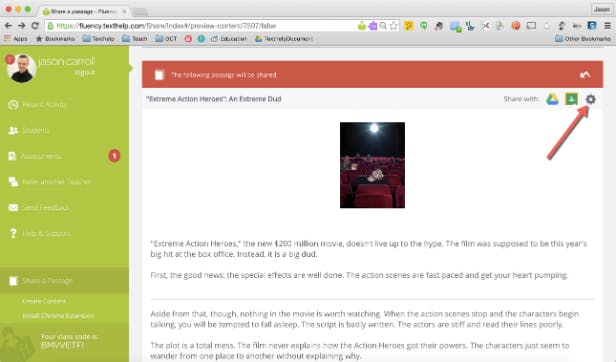
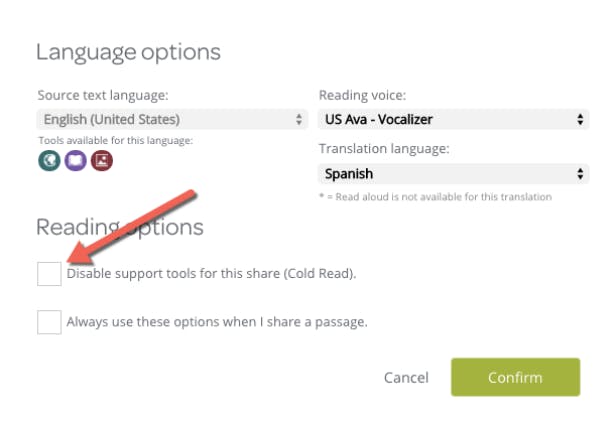
When students open the passage they will see that only the record option is available.
Support for Multiple Languages
Fluency Tutor now offers support for multiple languages. This is great for students learning a foreign language, or participating in immersion programs where some of the day may be taught in a language other than English.
Teachers can use this new feature with custom content they find online or create themselves in another language. The Teacher Share Extension can assist with this by turning almost any content on the web or in a Google Doc into a Fluency Tutor passage. Clicking the ‘Settings’ icon on the passage (as shown in the image above) will then allow teachers to choose the language of the source text, in addition to the reading voice and translation language.
Note that the dictionary only supports French and English at the moment. The Picture Dictionary will support Portuguese, Spanish, Czech, Dutch, French, Greek, Italian and Polish. The translator tool supports dozens of languages, but not all have read aloud support.
Additional Student Feedback
Now students will be able to see detailed information on content scored by their teachers. This includes the specific errors they made and the ability to listen to their own recordings (see image below). This gives students the ability to view any mistakes made and have a better understanding of what they need to work on for next time to help accelerate their fluency development.
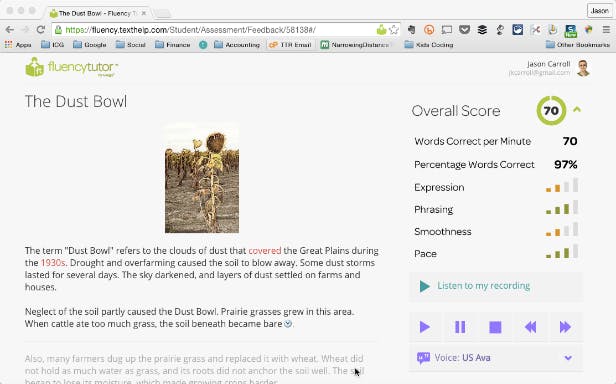
Vocabulary List Builder
Those familiar with our popular Read&Write for Google Chrome extension will be excited about the addition of the Vocabulary List Builder to Fluency Tutor. Now teachers can instantly create a list of problem words for students with just a click of a button. The list will include words that students looked up with the dictionary, picture dictionary or translator when reading a passage.
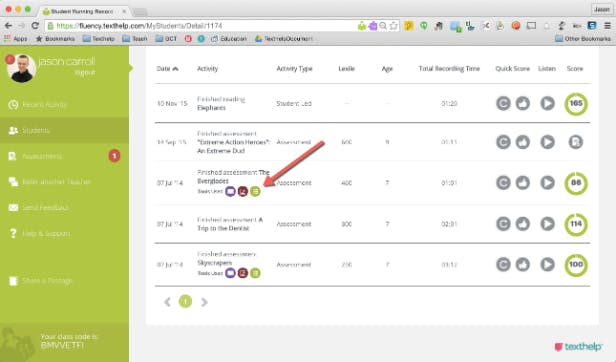
This list will be created as a Google Doc, so teachers can add or remove words as needed, or provide additional instructions like asking students to write a sentence using each word. This can be helpful for individualized instruction or to be shared via Google Docs for an extended group lesson.
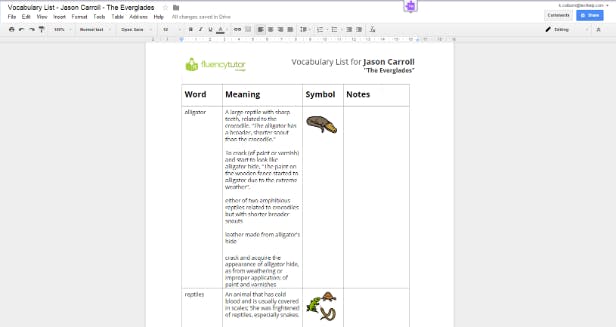
All of these updates came from suggestions by Fluency Tutor users, so be sure to keep sending in your feedback! In the meantime give these features a try and let us know what you think.
