Infinite possibilities for digital math with EquatIO
The EquatIO team is always on the lookout for ways to improve the digital math experience. When we heard that you were having trouble creating math with the EquatIO web toolbar and within your Learning Management Systems (LMSs), we got on the case right away to see what we could do.
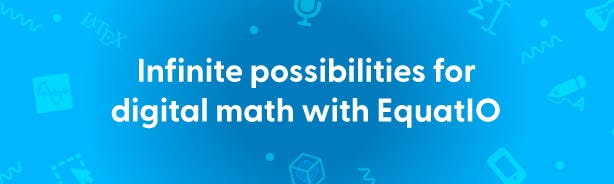
As an EquatIO user, you’ll be well used to creating digital and accessible content within Google Workspace, in Microsoft applications, and within the LTI integrations on your LMS.
But we quickly understood that using the EquatIO for Google Chrome extension when you were browsing the internet, or EquatIO’s LTI integration when you were on your LMS, left you feeling a bit underwhelmed. People asked “what if I could open the EquatIO toolbar on any website or any LMS I visited, instead of the abbreviated toolbar that I was used to seeing?” so we took this on board and have added more functionality to the EquatIO toolbar - let's take a look at the updates.
First up, we added the ability to use the Screenshot Reader so math could be read aloud. Then we provided a Discoverability button so math could be identified on websites, and we added in all three STEM tools (which you’ve found to be very useful). Lastly, you can now use EquatIO in Canvas, D2L, Schoology and Blackboard without having to launch an LTI.
But wait... it gets even better!
This latest release allows you to open the entire EquatIO toolbar at the bottom of your Chrome window, providing you with a full Web Toolbar experience.
Why is this so important? The answer is simple. At Texthelp we have been listening to your feedback and you’ve been telling us all the places in which you wish EquatIO would work. These places include websites like Jamboard, Classkick, Whiteboard.fi, Desmos, Gmail, your Learning Management Systems and many others.
How to Input Math with the Web Toolbar
Now when you visit any webpage and click on the Chrome Extension in the upper right corner, you will immediately see the full web toolbar display at the bottom. The ‘Copy Math As’ button will be grayed out until you have actually entered in some form of math or text into the toolbar.
Once you’re ready to copy that item to your clipboard click on this in the lower right corner of the toolbar to view all the formats in which we allow you to copy your math. Keep in mind that the platform in which you wish to ‘paste’ your math must be able to accept one of the following formats: Image, LaTex, MathML, Spoken Text, HTML, SVG, URL, or you may even download the image and use the image in places like Kahoot or Quizizz for Formative Assessments for example.
New Use Cases for the EquatIO Web Toolbar
In my time as the Product Manager for EquatIO, the number one request through the feedback form, Twitter, & emails has easily been for Jamboard integration with EquatIO. Now you can take your ‘Jams’ to a whole new level in your Math & STEM classes. Simply open up a Jam, invite some colleagues or students to collaborate with you, and you can all paste your math easily right inside Jamboard.
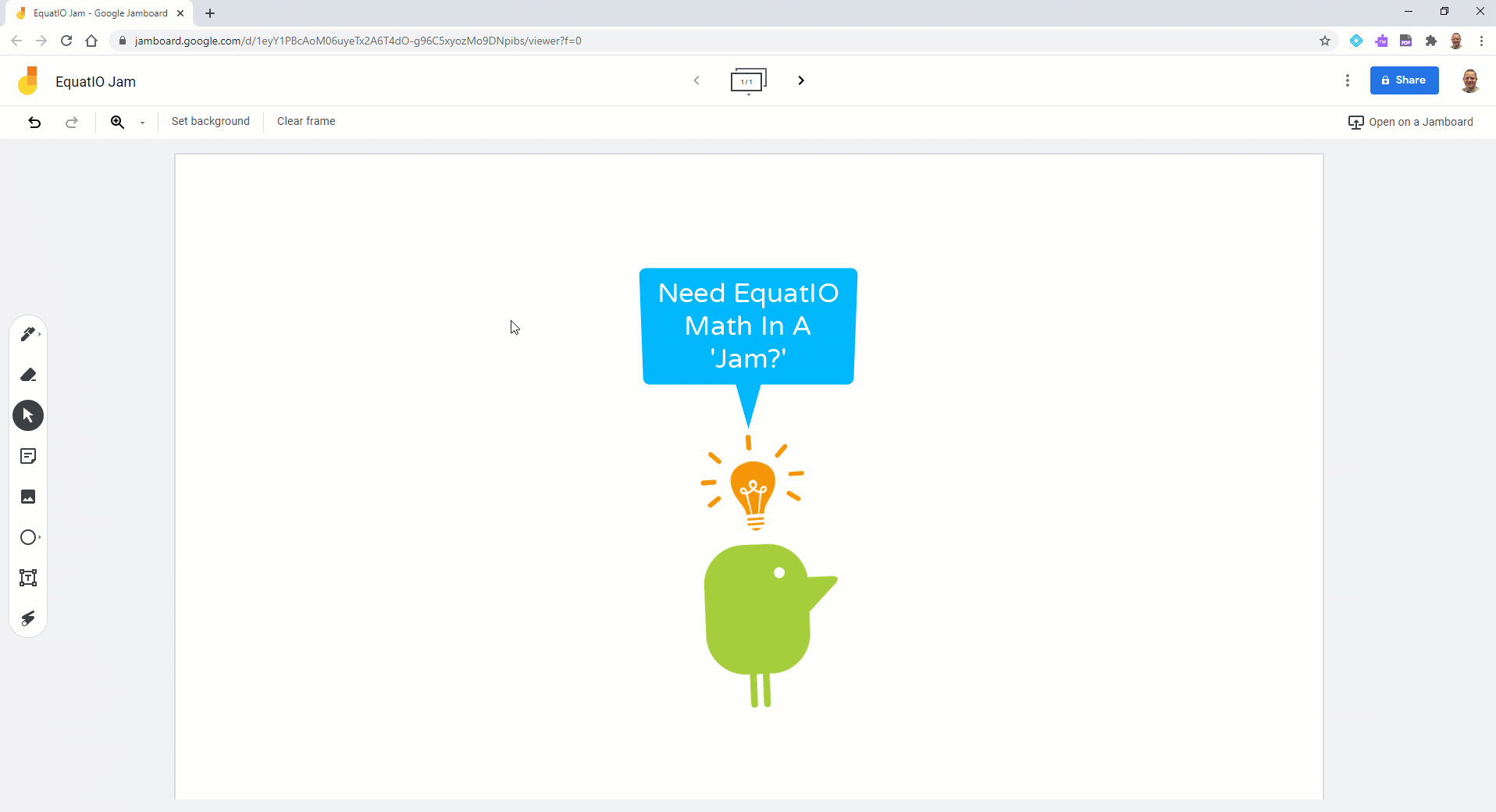
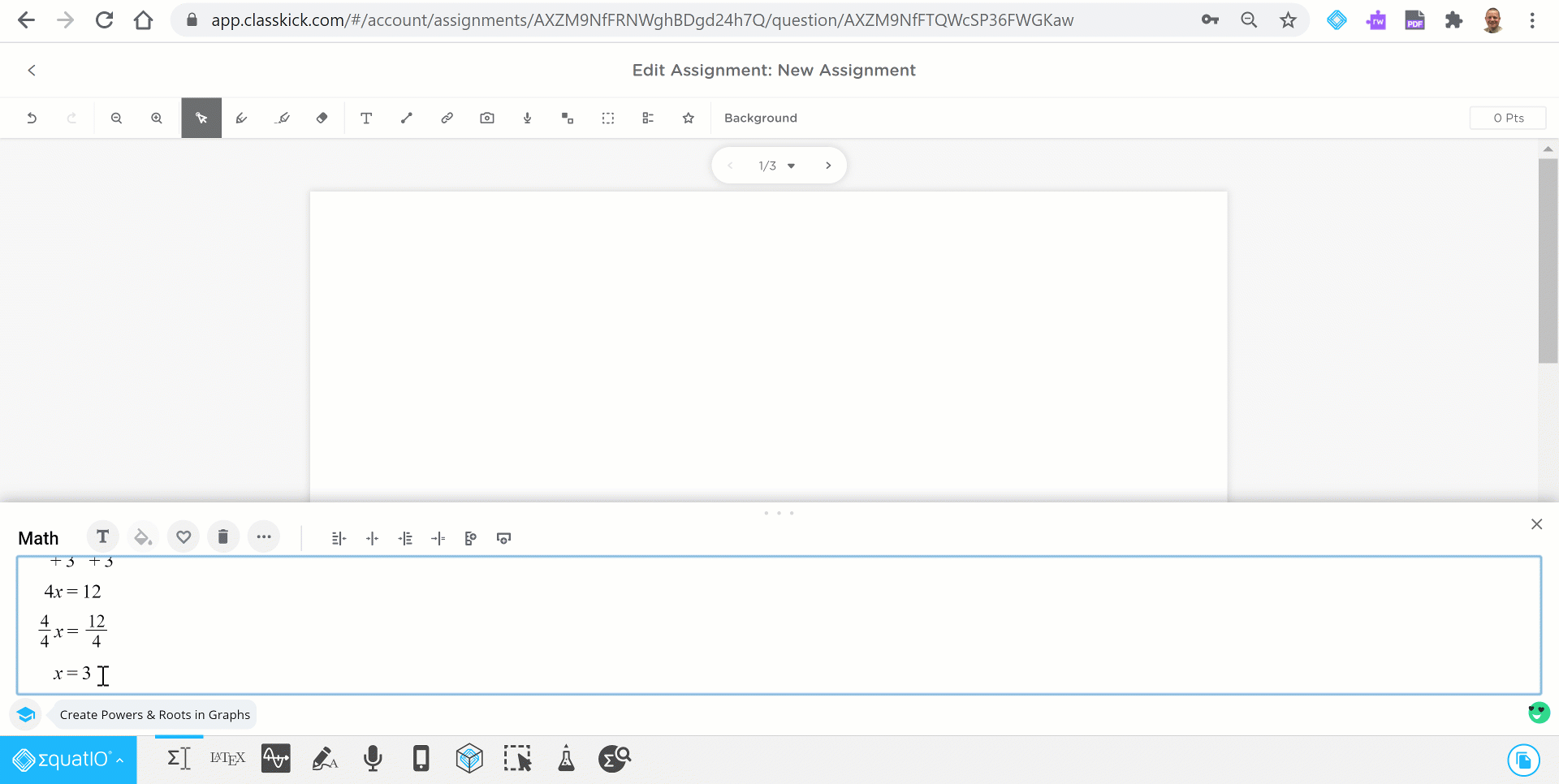
More choice within your LMS
With the newest update to the EquatIO toolbar, you no longer need to use the Copy Math As button in TinyMCE editors within Canvas, D2L and Schoology. You don’t even need an LTI integration. Instead, now you can simply click on the EquatIO Chrome Extension and insert and edit math using the EquatIO toolbar you’re accustomed to. And the best news? You can now use EquatIO within Blackboard.
Check out our new playlist to see how EquatIO can work within your LMS
In summary, this new and exciting web toolbar really provides endless possibilities for digital and accessible math. This truly is only the beginning. We plan on developing this toolbar even further to work in even more of the Ed Tech environments you use with your students.
Share the Love
We can’t wait to read your blog replies and your Social Media posts on Twitter, Facebook, & Instagram. Make sure you tag your posts with @Texthelp or use the hashtag #EquatIO so we can learn where you are most excited about using the new EquatIO Web Toolbar.
