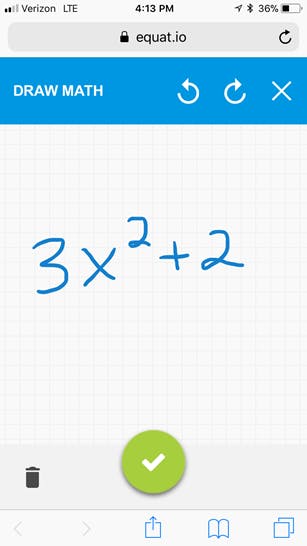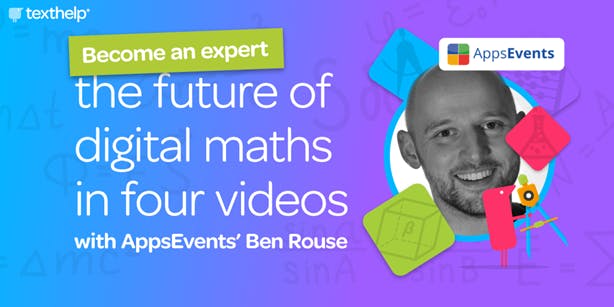EquatIO Mobile: Digital Math in the Palm of your Hand
In past blog posts, we’ve discussed the value of technology in math & STEM classrooms. Most notably, technology supports multiple means of representation and expression, it encourages group collaboration, and it provides students with rapid sharing and teacher feedback.
Despite these benefits, I’m sure we can all think of instances where more traditional forms of education still come in handy. For example, there may be some problems that students prefer to solve on a scratch piece of paper. Or, maybe as a teacher, you still find the whiteboard to be the easiest way to present your math or STEM lesson to the entire class.
We want to help you and your students merge these two forms of learning together so that you can experience the benefits of technology no matter what form the math comes in. That’s why we created EquatIO Mobile.
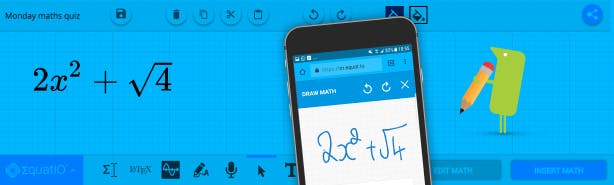
EquatIO Mobile is a mobile companion for EquatIO for Google, Windows, Mac and EquatIO mathspace that enables you to use your phone or tablet to insert handwritten math, spoken math or images directly into your digital documents. You can draw, dictate or snap a photo, and your math is instantly viewable from your computer or Chromebook.
Three ways to input math
To get started, make sure you’ve got a document with EquatIO for Google, Windows, or Mac activated or an EquatIO mathspace open on your desktop. Now go to EquatIO Mobile on your phone or tablet. Please note that EquatIO Mobile is currently available for use on Android devices using Google Chrome or iOS devices using Safari.
EquatIO Mobile will automatically find the “active documents” that you have open with EquatIO on your computer or Chromebook. Select the document that you would like to work on and then choose between three input types to add math to your digital document.
Draw Math
The first is Draw Math, which lets you use the touchscreen of your phone or tablet to handwrite math. This is particularly valuable for students who prefer to handwrite math but don’t have access to a touchscreen computer or Chromebook.
Record
The second input type is Record, which lets you dictate your math into your microphone.
Math Image
The third input type is Math Image, which lets you take a photo with your camera. You can take a photo of anything, whether it be handwritten math on a scratch piece of paper, notes on the whiteboard, a worksheet, or a geometric shape found in nature.
Uploading to your digital document
Once you’re happy with the math that you’ve written, spoken, or taken a picture of, now it’s time to upload it to the document that’s open on your computer or Chromebook. Within the Draw Math and Math Image inputs, you have two options for uploading: Save as Math or Save as Image. Within the Record input, you can just Save as Math.
Save as Math
Save as Math converts any spoken or handwritten work, whether it be via touchscreen or camera, into typed math. This is similar to the Speech Input and Handwriting Recognition features in EquatIO.
Save as Image
Save as Image takes a screenshot of your math and uploads it as-is into your digital document.
With a click of a button, the math on your phone or tablet will be sent directly to your digital document, and you and your students can begin to take advantage of the many benefits of digital technology.
To learn more about EquatIO Mobile and how it can support your students, watch the full demo video below.
Start exploring with your students today
EquatIO Mobile is a premium feature. If you are a teacher, remember you can get EquatIO free forever. Simply fill out our Free for Teachers form, and you’ll be up and running! Students can use all features, including premium, during the first 30 days of their EquatIO subscriptions. For more information about premium features and upgrading your students' accounts, please visit our premium features page.
Editor’s Note: This article was originally published in March 2018 and was updated in July 2018 to include product updates.
Looking for more tips on how to use EquatIO and all its features in the classroom? Check out Ben Rouse's pre-recorded webinar series on how to make maths (or math) digital in your classroom. Ben is a renowned educator and technology specialist who now works as a Google for Education trainer with AppsEvents. So, he knows what he's talking about! Access the series right here.