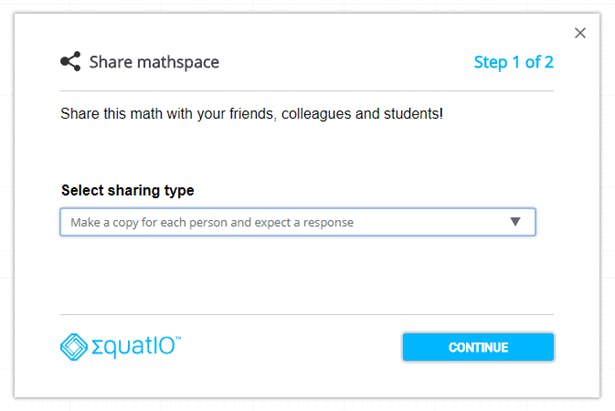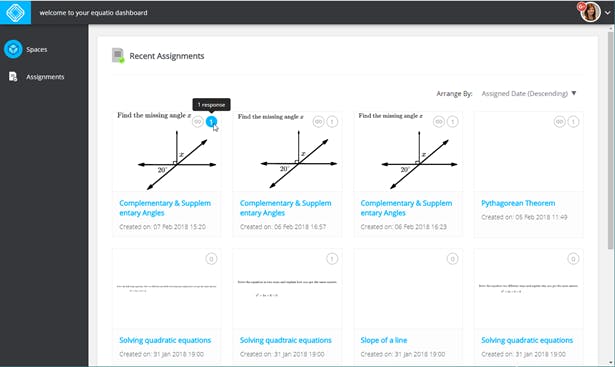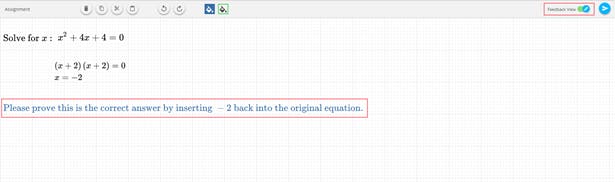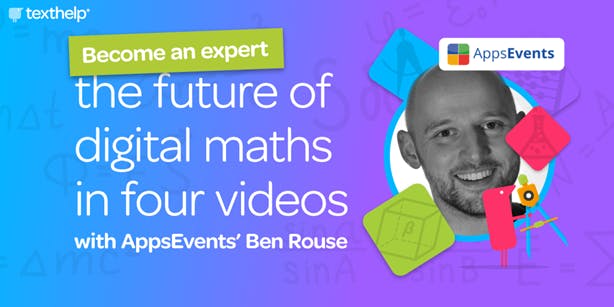EquatIO mathspace - now a formative assessment tool
Have you checked out EquatIO mathspace lately? What started out as a digital whiteboard that could be passed back and forth between teachers and students has become a full-fledged assignment-giving, feedback-providing, formative assessment tool.
How, you may ask? Keep reading to find out!
Your Personal EquatIO Dashboard
When you first log-in to EquatIO mathspace, you will automatically be sent to your personal EquatIO dashboard, which houses all of your EquatIO mathspaces. For a quick introduction to the EquatIO mathspace dashboard, watch this video from John McGowan, Product Manager.
Introducing Assignments
As John speaks to in the above video, the latest update to the EquatIO mathspace lets teachers create assignments for their students, keep track of responses, and provide instant feedback.
When you’ve created an EquatIO mathspace, just click on the blue Share button in the top right corner of your EquatIO mathspace, and you’ll see a pop-up that asks you to select your sharing type. Choose “Make a copy for each person and expect a response back.” This will generate a link that you can share directly with your students or via Google Classroom.
Once your students have completed the assignment, they can click on the blue Send button to share their response with you. You will receive a Chrome notification that a new response has been submitted, which can be easily viewed under the Assignments tab in your EquatIO dashboard.
Timely Feedback
As Grant Wiggins writes in Seven Keys to Effective Feedback, “As educators, we should work overtime to figure out ways to ensure that students get more timely feedback and opportunities to use it while the attempt and effects are still fresh in their minds.” Thanks to the immediate sharing between student and teacher, EquatIO mathspace is the ideal platform to provide timely feedback to your students.
When you open a student’s response, you’ll notice that there is now a slider at the top right of the EquatIO mathspace that says “Feedback View”. When toggled on, you can provide feedback directly within your student’s response, without messing up their work. As soon as you’ve provided your feedback, you can send it back to the individual student through the Share button.
Ongoing Feedback
But the feedback doesn’t (and shouldn’t) end there. As Wiggins continues to explain, “Formative assessment, consisting of lots of feedback and opportunities to use that feedback, enhances performance and achievement.”
Therefore, once the student receives your feedback on their EquatIO mathspace response, they can toggle on and off your feedback in order to continue working on the problem, while taking into consideration the feedback they’ve been given.
From there, they can send their updated response back to you, and the feedback loop continues.
To see the whole thing in action, check out our How-To Video:
Start making formative assessments with EquatIO mathspace today
From now until mid-April, the new Assignments and Teacher Feedback features in EquatIO mathspace are free for all users to try out. After that, your students will need to be premium users in order to respond to assignments with rich math input tools, and submit to you for feedback. As free users, they can continue making and sharing their own EquatIO mathspaces, as well as view those sent to them. Click here to learn more about our free and premium features.
Because EquatIO mathspace is part of our EquatIO offering, which is FREE for teachers, educators can get all of these features free, forever. If you have not yet identified yourself as a teacher, head over to our Free for Teacher sign-up form to get set up.
Once you’ve done that, simply visit equatio.texthelp.com on your Chrome browser to get started. Just be sure to login with the same email address that you used in the Free for Teacher form to ensure you are given the correct access.
Looking for more tips on how to use EquatIO and all its features in the classroom? Check out Ben Rouse's pre-recorded webinar series on how to make maths (or math) digital in your classroom. Ben is a renowned educator and technology specialist who now works as a Google for Education trainer with AppsEvents. So, he knows what he's talking about! Access the series right here.