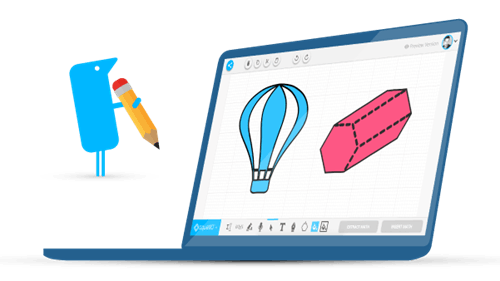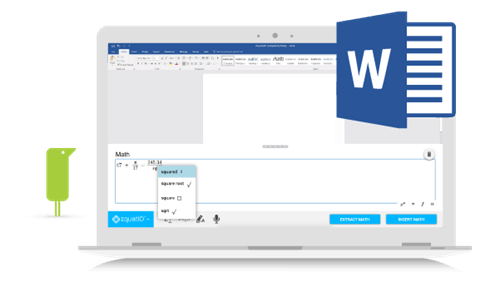5 Ways to Use EquatIO mathspace
Originally posted on the EdTechTeam blog.
Texthelp has done it again! They’ve launched the EquatIO mathspace at http://equat.io/, a web-based tool that allows math learners to work freely in a digital space with equations, shapes, and freehand drawings.
Here are my top 5 ways to use EquatIO mathspace in the classroom.
Multiple Lines to Show Thinking
To explain your thinking in math it takes a combination of text and math. It also takes more than one line. When using the “Text” tool, use the “$” to create the ‘math’ portion of the line. To exit out of ‘math’ just use the arrow or Tab key. For a new line, press ‘Enter’.
Formative Assessment & Sharing to Google Classroom
Formative Assessments using Google Forms in the math class have always been frustrating as math explanation is not always text-based (or multiple-choice answers). EquatIO mathspace allows students to show their work while completing their ticket out of class. EquatIO mathspace integrates with Google Classroom for a seamless handout and collection process.
Shapes and Freehand Drawing
When solving a problem, it helps to be able to draw your thinking out. Whether it is drawing the kite to your triangle problem, or setting up your parallel lines, EquatIO mathspace will allow you to create your heart out!
Creating Templates for Students
Practice questions help students solidify their understanding of concepts presented in class. EquatIO mathspace allows you to send your practice space to either another Google Tool or to the student individually for them to work on – no photocopier required!
If you want to send your templates to Google Slides, Docs or Forms, ‘Download as PNG’ from the drop-down menu in the top right-hand corner.
If you want to send students your template for them to work directly in for practice (and do not want a response back), use the share button in the top left-hand corner. You can share via Google Classroom, social media or as a link to post!
Bring Desmos into EquatIO mathspace!
What happens when Texthelp and Desmos work together? An awesome math tool to help students easily use graphs to predict, analyze and interpret. Did you know you can quickly import saved Desmos graphs into EquatIO mathspace? Copy the URL for the saved Desmos graph and paste it into the equation line in Desmos in EquatIO – the entire graph (including interactive items) will automatically appear! Where will your lessons take your students now that they have an interactive Desmos screen and space to show their thinking?
Pro Tip: Click “Import Graph” at the bottom to insert a screenshot of the graph into the EquatIO mathspace.
Bonus!
Are you using Mac OS or Microsoft Word? EquatIO works there too!
How are you using EquatIO mathspace in your classroom to #MakeMathDigital? Can’t wait to learn with you online and see what you and your students have been up to!